The emergency call feature on your phone is a smartphone setting that could just potentially save you in dire times.
But when you fear mistakenly dialing the emergency number, you may remove the emergency call from your Lock Screen.
Whether you use an iPhone or an Android, best believe we will show you how to remove emergency call from lock screen.
How to Remove Emergency Call from Lock Screen on iPhone
On an iPhone, there are two ways to activate the emergency call feature.
While an emergency call on your iPhone is useful in emergencies, you may worry about accidentally triggering an emergency call. If this is the case, then you should consider removing emergency call from your iPhone Lock Screen.
Here’s how:
Go to Settings on your iPhone and open it >> Locate ‘Emergency SOS’ (it has a red icon) >> You’ll see ‘Auto call’, turn it OFF by tapping on the switch by its right >> To deactivate the emergency call feature that is activated by pressing the power button five times, tap on the switch beside the ‘call with side button’ option.
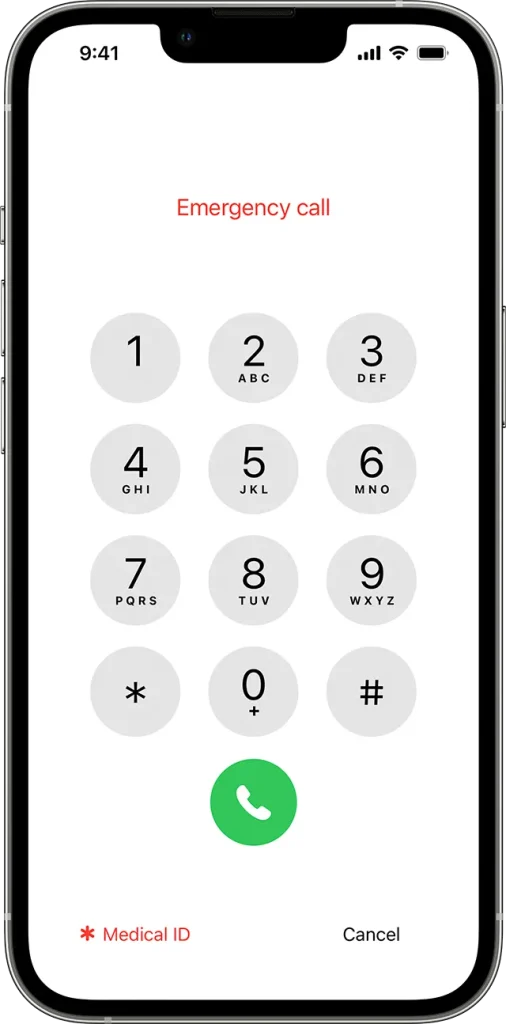
How to Remove Emergency Call from Lock Screen on Android
You can conveniently remove the emergency call option from your android Lock Screen by downloading and installing a third-party Lock Screen app on your phone in these quick steps:
Disable your phone’s PIN or password, basically your lock settings >> Download and install a Lock Screen app on the Play Store>> Tapping open takes you to the Lock Screen app’s configuration settings >> Follow the procedure to configure the app; this includes disabling emergency call on your Lock Screen as well.
NOTE: It is not very advisable to get rid of the emergency SOS feature on your phone. Security-wise and legally. According to the FCC, you must be able to contact emergency services even if your device is locked.
It’s a criminal offense when a device is unable to call emergency services, except in specific circumstances like a damaged phone.
What Happens If You Hit Emergency on iPhone Lock Screen?
When your iPhone is locked, and you activate the emergency option by pressing the home button five times, a loud siren-like sound plays, and your phone starts to count down from three before dialing the emergency services.
Alternatively, whenever you hit the emergency SOS option from your locked screen, your emergency contacts, medical information, and personal information come up. This information can be set up in the Health app on your iPhone.
Simultaneously, your Incase of Emergency (ICE) contacts will be contacted as well as sent to your present location whenever you activate the emergency SOS feature from your locked screen with a call. Your emergency contacts continue to get updates for a while whenever your location changes.
Meanwhile, if you activate the emergency call feature by pressing the power button along with either of the volume buttons, a pop-up screen will be introduced on your iPhone.
This screen has three options; Power OFF, Slide for Medical ID, and Slide for Emergency SOS. If you go for the Slide for Emergency SOS, your iPhone will automatically call emergency services. This seems like a longer route compared to the first option stated above if you were to be in an emergency.
Read also: How to Divert Calls to Another Number
How Do I Clear Emergency Contacts on My iPhone?
If you’re worried that chances are that you may accidentally activate the emergency call feature and your emergency contacts will be handed your location even when you don’t want them to get that information, or you simply no longer want a specific person as your emergency contact, this is for you.
Here are some quick and straightforward steps you can follow to clear your emergency contacts from your iPhone:
- Locate the health app on your iPhone (a white app with a pink heart).
- Look for your profile picture and tap on it.
- Click Medical ID.
- To edit, tap edit.
- Go to Emergency Contacts.
- To delete a contact, locate the said contact.
- Locate the delete button beside the contact you want to delete (a red circle with a white horizontal line in it) and tap on it.
- Click on ‘Done’ when you finish to save the changes you have made.
- Can You Forward Calls Without Having the Phone?
- Getting “The Wireless Customer Is Not Available” Call Intercept Message? Best Fixes




